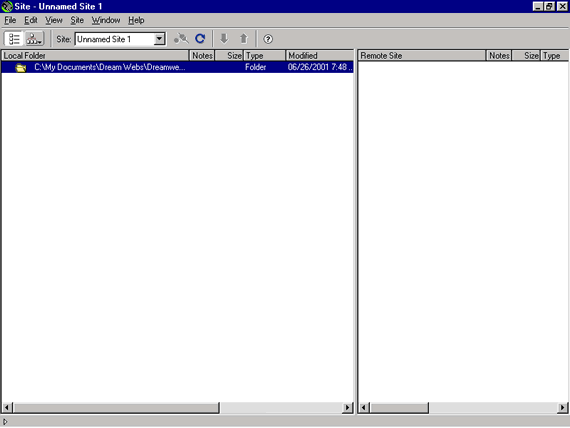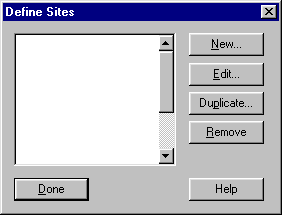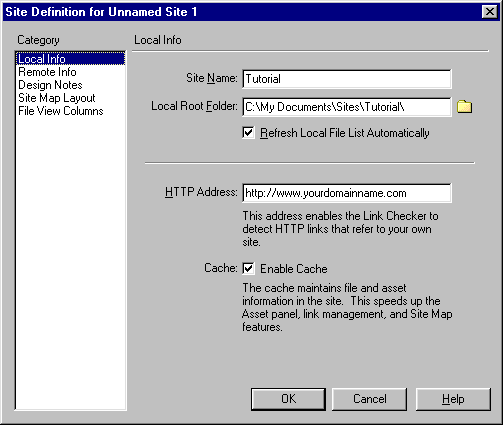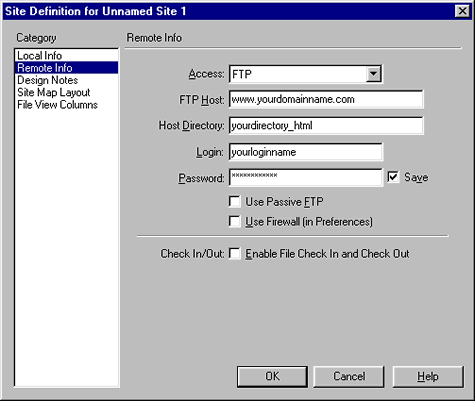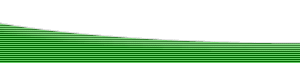The Basics of Using Dreamweaver- Defining Your SiteAuthor: Mark
Reynolds Getting StartedOK, here is the scenario. You have just purchased your shiny new version of Dreamweaver 4 by Macromedia.††††††††††††††††††††††††††††††††††††††††††††††††††††††††††††††††††††††††††††††††† You are all excited and what you want to do is get to work on that creation that you have been thinking about for months. The boss has given you 4 weeks to get the site up and running which also includes your normal domestic workload. Easy, not a problem I hear you say. Your IT department has installed it and told you to get on with it, so you do. Lets open Dreamweaver! The Site Files WindowIf you select from the menu Site » Site Files you will be presented with the "Site Files Window". This screen is most likely the default that appears when you start Dreamweaver.
Defining SitesThis is where the fun begins. The first thing you need to do is set up your site and File Transfer Protocol (FTP) settings. (I am assuming that you have a website host set up remotely. If you havenít then go to the UDFaq ISP Rating to check out prices and ratings for popular DW/UD Hosting). The first thing we need to do now is to set up the site FTP. Click Site» Define Sites, and you should get a window like the following:
Click the New button and this window will pop up.
Now pay attention 007, this is important! In the site name put the name of your site. I have put Tutorial. See that little yellow folder? Click this and navigate to your root folder where the site is stored. My path is this: C:\My Documents\Sites\Tutorial I already created the folder on my hard drive prior to starting this tutorial but if you havenít then donít worry, just create a folder using the name you have chosen. Anything from now on will be saved under this folder which is now called your root folder! If you save outside of this folder then Dreamweaver will get confused and will not know where to look for the files. Check refresh local files automatically, insert your domain name in the next box and check Use Cache to Speed Link Updates. Thatís it for this window. Next click on Web Server Info in the left window and enter the details asked for as I have done here:
I am using the FTP method as I assume you are publishing the site to a remote server. If you are not then use Local/Network preference and you will need to ask your system administrator for the correct settings. Leave the other boxes as they are and click OK. At the next window click OK to create the site cache and Voilá! You have set the site up to start work! |
|
::This page last modified 8/13/2013 at 03:37::
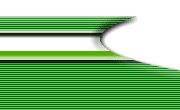 |
Copyright
© 2001-2025 DreamweaverFAQ.com All Rights Reserved. All brands, trademarks, tutorials, extensions, code, and articles are the property of their respective owners. A production of Site Drive Inc. Legal Notice | Privacy Policy | Disclaimer & Notice
|
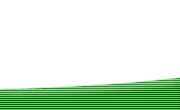 |