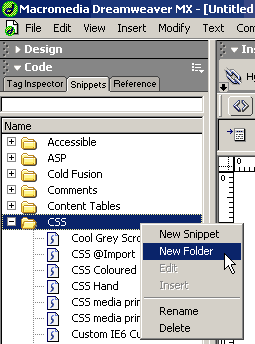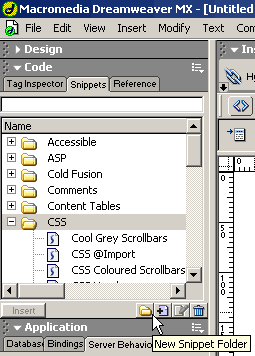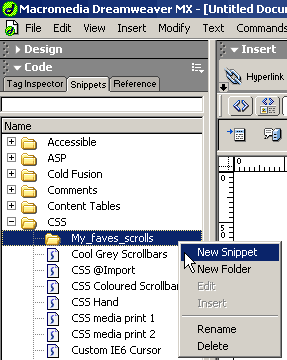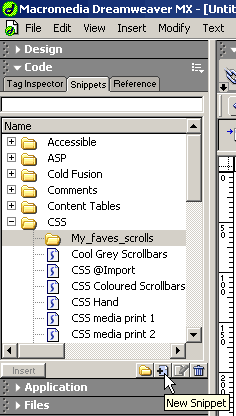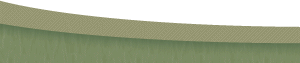Importing Dreamweaver snippets into the TopStyle 3 Clip Library (and vice-versa)Author: Marcello
Cerruti The vice-versaOf course you can invert the process to import snippets from TopStyle 3 Clip Library panel into the Dreamweaver MX Snippets panel or in the Classic Snippets Panel. Since neither the Dreamweaver MX Snippets panel, nor the Classic Snippets Panel support the replacement tokens, just take care to not import a TopStyle 3 library item, containing this powerful feature, otherwise, while inserting the snippet in your document, rather then prompting the replacement token dialog box to insert the value, the snippet will be inserted containing a meaningless %r[xxx]. Of course you can import the same this kind of snippets, overwriting the replacement token with a value of your choice. The vice-versa with the Dreamweaver MX Snippets panelSo you have opened and Dreamweaver MX and TopStyle 3, and launched respectively the Snippets panel, or the Classic Snippets panel and the Clip Library panel as shown in step 3. In TopStyle 3 right-click on the snippet you want to copy in Dreamweaver MX's Snippets panel and choose "Edit Library Item". 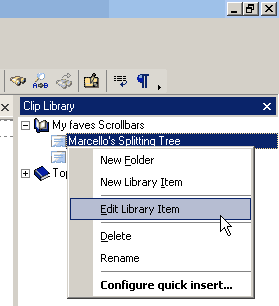
The Library Item dialog is populated with the code of the selected snippet so that you will be able to copy the code from one dialog to another. 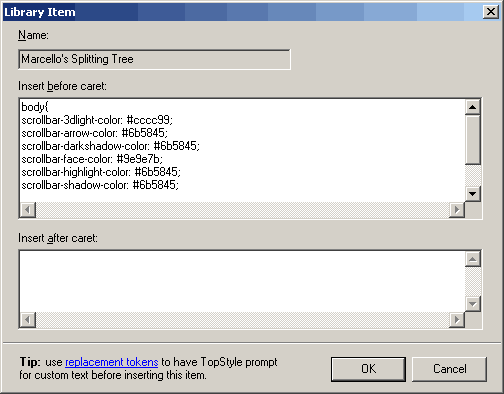 In Dreamweaver MX you can create snippets folders and subfolders. Explained here is how to store a snippet in a subfolder of a new folder. If you wish to store the snippet in an existing folder jump directly to the creating snippet section. To create the new snippet subfolder you can, either right-click on an existing snippet folder and choose "New Folder" (shown left) or click on "New Snippet Folder" button (shown right).
Once the new folder (named untitled) is created, give it a meaningful name e.g.: My_faves_scrolls. 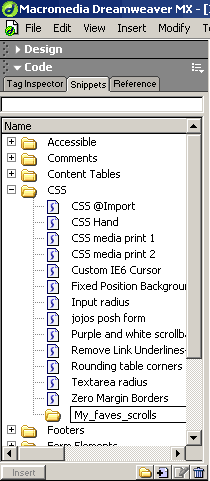
Right-click on the new folder and choose "New Snippet" or click "New Snippet" button located at the bottom of the Snippet panel. The "Snippet" dialog box will prompt.
Type in the "Name" textfield the TopStyle snippet name and copy then paste the "Insert Before" snippet code. 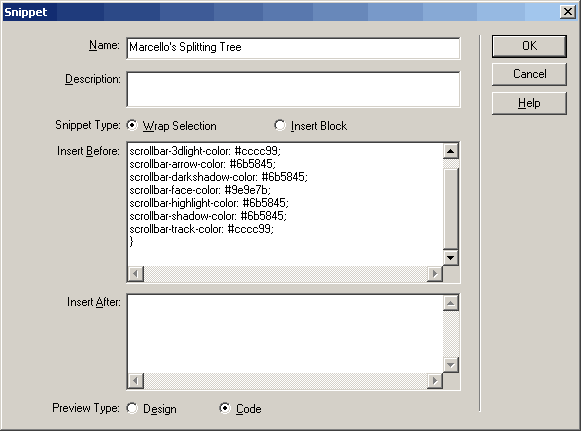 Click OK and the new snippet will appear in the Dreamweaver MX Snippet panel list in the choosen position. 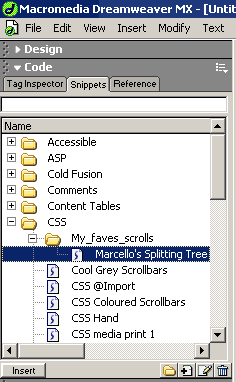 Repeat these steps each time you want to copy a TopSyle 3 clip library item into the Dreamweaver MX Snippet panel. |
||||
::This page last modified 8/13/2013 at 03:37::
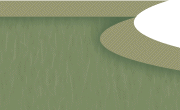 |
Copyright
© 2001-2026 DreamweaverFAQ.com All Rights Reserved. All brands, trademarks, tutorials, extensions, code, and articles are the property of their respective owners. A production of Site Drive Inc. Legal Notice | Privacy Policy | Disclaimer & Notice
|
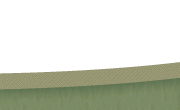 |