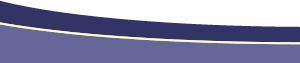|
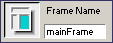 You'll
need to give each of your frames a unique name. The easiest naming
scheme is just to call name them by their location. If you have
a three frame page, you could name them topFrame, leftFrame, and
mainFrame. You'll use this name to target links to specific frames You'll
need to give each of your frames a unique name. The easiest naming
scheme is just to call name them by their location. If you have
a three frame page, you could name them topFrame, leftFrame, and
mainFrame. You'll use this name to target links to specific frames
|
|

This is the location of the document that will be displayed
in the frame by default. You can use the target icon or
the browse folder to find the document you want.
|
|
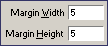 This
sets the margins for the inside of your frames. I tend to leave
this alone, and set my margins directly on the page being displayed
inside the frame. This
sets the margins for the inside of your frames. I tend to leave
this alone, and set my margins directly on the page being displayed
inside the frame.
|
|

Checking this box fixes the size of your frames, so that
your viewer can't change it. Leaving this box unchecked
will allow your viewer to drag the frame borders to suit
their preferences.
|
|
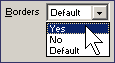 Choose
whether or not you want a border around your frame. Choose no
if you are going to try and match up images across frames. Choose
yes if you want a definite division between frames, or want your
viewer to be able to resize them (hard to find what you should
click and drag if you can't see it). Choose
whether or not you want a border around your frame. Choose no
if you are going to try and match up images across frames. Choose
yes if you want a definite division between frames, or want your
viewer to be able to resize them (hard to find what you should
click and drag if you can't see it).
|
|

This determines the color of your frame borders. It can't
always be relied upon to work correctly between different
browsers.
|
|
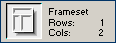 This
nifty little box shows you how many cols and rows you have in
your framest, as well as a nifty little picture of your frames
(which may not be quite accurate with larger framesets). This
nifty little box shows you how many cols and rows you have in
your framest, as well as a nifty little picture of your frames
(which may not be quite accurate with larger framesets).
|
|
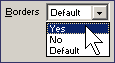 This
dropdown determines whether there are borders for the *entire
frameset*. This
dropdown determines whether there are borders for the *entire
frameset*.
|
|

Same deal here. Just sets the color for the borders on the
entire frameset.
|
|

This sets the size of the actual border between frames.
It works similar to the border of a table. The larger the
number, the thicker the line between frames.
|
|
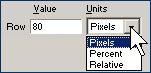 Here's
where you set the actual width of each of your frames. Setting
the value to percentage or relative will allow your frames to
stretch to fit the viewer's browser. At least one frame from *every*
frameset should be set to relative, to ensure things flow correctly. Here's
where you set the actual width of each of your frames. Setting
the value to percentage or relative will allow your frames to
stretch to fit the viewer's browser. At least one frame from *every*
frameset should be set to relative, to ensure things flow correctly.
|
|
 This
box shows you which frame is selected (the darkened one), and
allows you to click any adjacent frames to select them. It's very
handy for switching back and forth between frames. This
box shows you which frame is selected (the darkened one), and
allows you to click any adjacent frames to select them. It's very
handy for switching back and forth between frames.
|
Magnum P.I. (Property Inspectors, not Private Investigators)
Author: Daniel
W. Short
Author's Site: Web-Shorts.com
Reference ID: 15615
The Frames Inspectors
Whether ya love 'em or hate 'em is immaterial. Here's how you use
the frame inspectors. There is an inspector for the actual frames,
and a separate inspector for the frameset.
 The Frames Inspector
The Frames Inspector 

 The Frameset Inspector
The Frameset Inspector 

|
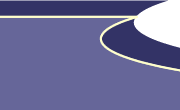
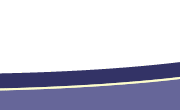
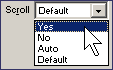 Here's
where you choose whether the current frame has scrollbars or not.
Auto will provide scrollbars when the content goes beyond the
edges of the Frames. Default will do the same thing. Choosing
No will prevent any scrollbars, so be sure that your content
will fit in the window, or your user's won't be able to reach
some of your content.
Here's
where you choose whether the current frame has scrollbars or not.
Auto will provide scrollbars when the content goes beyond the
edges of the Frames. Default will do the same thing. Choosing
No will prevent any scrollbars, so be sure that your content
will fit in the window, or your user's won't be able to reach
some of your content.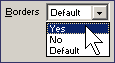 Choose
whether or not you want a border around your frame. Choose no
if you are going to try and match up images across frames. Choose
yes if you want a definite division between frames, or want your
viewer to be able to resize them (hard to find what you should
click and drag if you can't see it).
Choose
whether or not you want a border around your frame. Choose no
if you are going to try and match up images across frames. Choose
yes if you want a definite division between frames, or want your
viewer to be able to resize them (hard to find what you should
click and drag if you can't see it).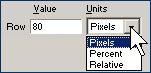 Here's
where you set the actual width of each of your frames. Setting
the value to percentage or relative will allow your frames to
stretch to fit the viewer's browser. At least one frame from *every*
frameset should be set to relative, to ensure things flow correctly.
Here's
where you set the actual width of each of your frames. Setting
the value to percentage or relative will allow your frames to
stretch to fit the viewer's browser. At least one frame from *every*
frameset should be set to relative, to ensure things flow correctly. This
box shows you which frame is selected (the darkened one), and
allows you to click any adjacent frames to select them. It's very
handy for switching back and forth between frames.
This
box shows you which frame is selected (the darkened one), and
allows you to click any adjacent frames to select them. It's very
handy for switching back and forth between frames.